Sometimes you want to move a file or folder from another computer to your Mac. And every time you want to change the information, move it or change it in any way it wants you to give Admin permission.
Every single time!
How annoying!
This is because the permissions for whatever reason are set to Read only. A good way to check is to see if you can rename it by clicking on the name. If you can’t it’s probably Read only. You can also check by right clicking on the file or folder and clicking Get Info. Check the Sharing & Permissions at the bottom of the window.
a.) Changing the Permissions for a File or Folder
To change your Permissions/Privileges just click where it says Read only and change the settings to Read & Write.
b.) Changing the Permissions for multiple files or folders
So method a.) is fine for one or two files or folders but what if you have ten or twenty or a couple of hundred? For months I did this painstakingly for each file and folder, muttering dark curses against stupid user privileges for ordinary files… until I found out that there is actually a way of doing this!!!
To change the Permissions of multiple files or folders:
- Open a finder window showing the folder CONTAINING all the folders/files you want to change
- Right click on the folder and select Get Info
- Unlock all Settings by clicking on the lock in the bottom right corner and type your Admin username and password
- Click where it says Read only and change it to Read & Write
- Click the Settings button and choose Apply to enclosed items
- It will ask if you are sure and warn you that you can’t undo this action, so click OK (if you are sure)
- Click the lock again to lock the Settings again
Now you can change the name and extension of all the files in that folder and move them wherever you want without being asked for your Admin details all the time. Hurrah!
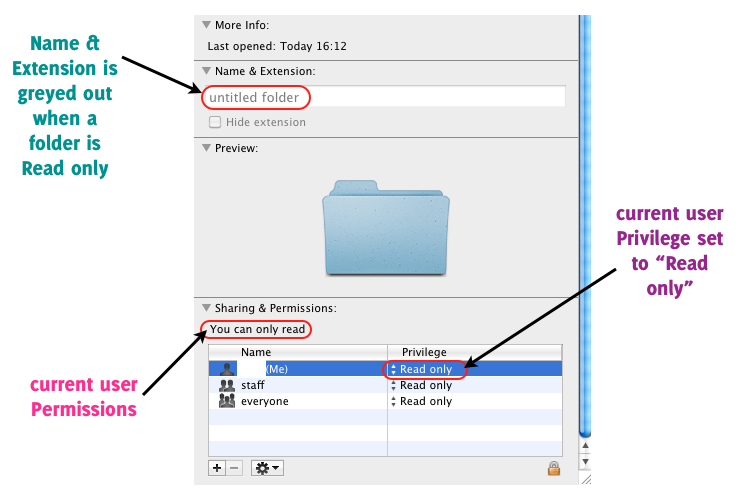
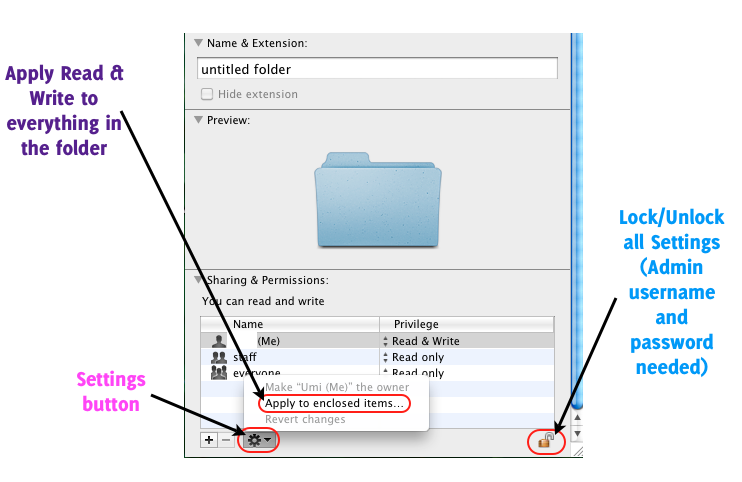
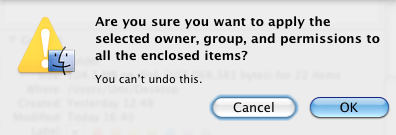
Thank you very much, this worked for me
Woo hoo!
Thank you, very helpful.
THANK U!
Nice little time saver, thank you!
Thank you
Thank you Sooooooooo much! Apple is picking their noses too much to make it obvious or intuitive on how to do this.
This was a huge help to me today!
Thank you so much!
THANK YOU for this!! It’s been driving me crazy for years!
Thank you